lemp-install
Differences
This shows you the differences between two versions of the page.
| Both sides previous revisionPrevious revisionNext revision | Previous revision | ||
| lemp-install [2020/10/22 10:14] – gwsadmin | lemp-install [2023/05/17 22:52] (current) – external edit 127.0.0.1 | ||
|---|---|---|---|
| Line 15: | Line 15: | ||
| sudo ufw allow http https | sudo ufw allow http https | ||
| + | |||
| </ | </ | ||
| + | |||
| * Create a directory for your webserver files etc - but change this to your own preferences | * Create a directory for your webserver files etc - but change this to your own preferences | ||
| <code bash> | <code bash> | ||
| sudo mkdir / | sudo mkdir / | ||
| + | |||
| </ | </ | ||
| + | |||
| * Change the permission so Nginx can use this folder: | * Change the permission so Nginx can use this folder: | ||
| <code bash> | <code bash> | ||
| sudo chown www-data: | sudo chown www-data: | ||
| + | |||
| </ | </ | ||
| Line 35: | Line 40: | ||
| <code bash> | <code bash> | ||
| - | sudo apt install | + | sudo apt install |
| - | sudo systemctl start MariaDB | + | sudo systemctl start mariadb |
| - | sudo systemctl enable | + | sudo systemctl enable |
| </ | </ | ||
| Line 45: | Line 51: | ||
| <code bash> | <code bash> | ||
| sudo mysql_secure_installation | sudo mysql_secure_installation | ||
| + | |||
| </ | </ | ||
| Line 66: | Line 73: | ||
| sudo systemctl enable php7.4-fpm | sudo systemctl enable php7.4-fpm | ||
| + | |||
| </ | </ | ||
| + | |||
| + | ==== Create your default server block ==== | ||
| + | |||
| + | * But first, remove the symlink in sites-enabled first | ||
| + | |||
| + | <code bash> | ||
| + | sudo rm / | ||
| + | |||
| + | |||
| + | </ | ||
| + | |||
| + | * Now create the server block, | ||
| + | |||
| + | <code bash> | ||
| + | sudo nano / | ||
| + | |||
| + | |||
| + | </ | ||
| + | |||
| + | * Copy/Paste all this into the new config file | ||
| + | |||
| + | <code bash> | ||
| + | server { | ||
| + | listen 80; | ||
| + | listen [::]:80; | ||
| + | server_name _; | ||
| + | root / | ||
| + | index index.php index.html index.htm index.nginx-debian.html; | ||
| + | |||
| + | location / { | ||
| + | try_files $uri $uri/ /index.php; | ||
| + | } | ||
| + | |||
| + | location ~ \.php$ { | ||
| + | fastcgi_pass unix:/ | ||
| + | fastcgi_param SCRIPT_FILENAME $document_root$fastcgi_script_name; | ||
| + | include fastcgi_params; | ||
| + | include snippets/ | ||
| + | } | ||
| + | |||
| + | # A long browser cache lifetime can speed up repeat visits to your page | ||
| + | location ~* \.(jpg|jpeg|gif|png|webp|svg|woff|woff2|ttf|css|js|ico|xml)$ { | ||
| + | | ||
| + | | ||
| + | | ||
| + | } | ||
| + | |||
| + | # disable access to hidden files | ||
| + | location ~ /\.ht { | ||
| + | access_log off; | ||
| + | log_not_found off; | ||
| + | deny all; | ||
| + | } | ||
| + | } | ||
| + | |||
| + | |||
| + | </ | ||
| + | |||
| + | * Reload Nginx | ||
| + | |||
| + | <code bash> | ||
| + | sudo nginx -t | ||
| + | |||
| + | sudo systemctl reload nginx | ||
| + | |||
| + | |||
| + | </ | ||
| + | |||
| + | * Test Nginx and PHP are working by creeating an info.php in the webroot directory | ||
| + | |||
| + | <code bash> | ||
| + | sudo nano / | ||
| + | |||
| + | |||
| + | </ | ||
| + | |||
| + | * Paste the following into the file | ||
| + | |||
| + | <code php> | ||
| + | <?php phpinfo(); ?> | ||
| + | |||
| + | |||
| + | </ | ||
| + | |||
| + | * To check it's working either go to [[http:// | ||
| + | |||
| + | <code bash> | ||
| + | sudo rm / | ||
| + | |||
| + | |||
| + | </ | ||
| + | |||
| + | **Congratulations! You now have a working Web Server!** | ||
| + | |||
| + | ==== Install PHPmyadmin ==== | ||
| + | |||
| + | * Open terminal and run these: | ||
| + | |||
| + | <code bash> | ||
| + | sudo apt update | ||
| + | |||
| + | sudo apt install phpmyadmin | ||
| + | |||
| + | |||
| + | </ | ||
| + | |||
| + | * Create a new server block, for best results, have PHPmyadmin run in a subdomain. | ||
| + | |||
| + | <code bash> | ||
| + | sudo nano / | ||
| + | |||
| + | |||
| + | </ | ||
| + | |||
| + | * Copy/Paste all this into the new config file. | ||
| + | |||
| + | <code bash> | ||
| + | server { | ||
| + | listen 80; | ||
| + | listen [::]:80; | ||
| + | server_name pma.example.com; | ||
| + | root / | ||
| + | index index.php index.html index.htm index.nginx-debian.html; | ||
| + | |||
| + | access_log / | ||
| + | error_log / | ||
| + | |||
| + | location / { | ||
| + | try_files $uri $uri/ /index.php; | ||
| + | } | ||
| + | |||
| + | location ~ ^/ | ||
| + | deny all; | ||
| + | } | ||
| + | |||
| + | location ~ \.php$ { | ||
| + | fastcgi_pass unix:/ | ||
| + | fastcgi_param SCRIPT_FILENAME $document_root$fastcgi_script_name; | ||
| + | include fastcgi_params; | ||
| + | include snippets/ | ||
| + | } | ||
| + | |||
| + | location ~ /\.ht { | ||
| + | deny all; | ||
| + | } | ||
| + | } | ||
| + | |||
| + | |||
| + | </ | ||
| + | |||
| + | * Reload Nginx | ||
| + | |||
| + | <code bash> | ||
| + | sudo nginx -t | ||
| + | |||
| + | sudo systemctl reload nginx | ||
| + | |||
| + | |||
| + | </ | ||
| + | |||
| + | ==== Install Certbot ==== | ||
| + | |||
| + | * Run this command | ||
| + | |||
| + | <code bash> | ||
| + | sudo apt install certbot python3-certbot-nginx | ||
| + | |||
| + | |||
| + | </ | ||
| + | |||
| + | * Run certbot | ||
| + | |||
| + | <code bash> | ||
| + | sudo certbot --nginx | ||
| + | |||
| + | |||
| + | </ | ||
| + | |||
| + | * Respond to prompts from '' | ||
| + | |||
| + | ==== Add new SQL user ==== | ||
| + | |||
| + | As we have secured MariaDB we need to add a user for PHPmyadmin for you to log in. | ||
| + | |||
| + | * Run these commands: | ||
| + | |||
| + | <code mysql> | ||
| + | sudo mariadb -u root | ||
| + | |||
| + | create user ' | ||
| + | |||
| + | grant all privileges on *.* to ' | ||
| + | |||
| + | flush privileges; | ||
| + | |||
| + | exit; | ||
| + | |||
| + | |||
| + | </ | ||
| + | |||
| + | **Login to PHPmyadmin via your domain name, and now you have a secure web server with a secure database server!** | ||
lemp-install.1603361664.txt.gz · Last modified: 2023/05/17 22:52 (external edit)
Page Tools
Except where otherwise noted, content on this wiki is licensed under the following license: GNU Free Documentation License 1.3