nextcloud-install
Differences
This shows you the differences between two versions of the page.
| Both sides previous revisionPrevious revisionNext revision | Previous revision | ||
| nextcloud-install [2020/10/26 10:44] – gwsadmin | nextcloud-install [2023/05/17 22:52] (current) – external edit 127.0.0.1 | ||
|---|---|---|---|
| Line 1: | Line 1: | ||
| ====== How to install Nextcloud ====== | ====== How to install Nextcloud ====== | ||
| - | ==== Download & extract | + | * Download & extract |
| <code bash> | <code bash> | ||
| Line 8: | Line 8: | ||
| sudo unzip nextcloud-x.x.x.zip -d / | sudo unzip nextcloud-x.x.x.zip -d / | ||
| sudo chown www-data: | sudo chown www-data: | ||
| + | |||
| </ | </ | ||
| - | ==== Setup MYSQL User/ | + | |
| + | * Setup MYSQL User/ | ||
| <code bash> | <code bash> | ||
| Line 20: | Line 22: | ||
| flush privileges; | flush privileges; | ||
| exit; | exit; | ||
| + | |||
| </ | </ | ||
| - | ==== Create | + | |
| + | * Create | ||
| <code bash> | <code bash> | ||
| Line 137: | Line 141: | ||
| } | } | ||
| } | } | ||
| + | |||
| </ | </ | ||
| - | ==== Test and reload Nginx ==== | + | * Test and reload Nginx |
| <code bash> | <code bash> | ||
| sudo nginx -t | sudo nginx -t | ||
| sudo systemctl reload nginx | sudo systemctl reload nginx | ||
| + | |||
| </ | </ | ||
| - | ==== Install and enable PHP modules | + | |
| + | * Install and enable PHP modules | ||
| <code bash> | <code bash> | ||
| sudo apt install php-imagick php7.4-common php7.4-mysql php7.4-fpm php7.4-gd php7.4-json php7.4-curl | sudo apt install php-imagick php7.4-common php7.4-mysql php7.4-fpm php7.4-gd php7.4-json php7.4-curl | ||
| + | |||
| </ | </ | ||
| - | ==== Run Certbot | + | |
| + | * Run Certbot | ||
| <code bash> | <code bash> | ||
| sudo certbot --nginx | sudo certbot --nginx | ||
| + | |||
| </ | </ | ||
| - | ==== Make the data directory | + | |
| + | * Make the data directory | ||
| <code bash> | <code bash> | ||
| Line 165: | Line 176: | ||
| sudo chown www-data: | sudo chown www-data: | ||
| + | |||
| </ | </ | ||
| - | ==== Run setup ==== | + | |
| + | * | ||
| + | |||
| + | Run setup | ||
| * Go to your domain name and run it from there | * Go to your domain name and run it from there | ||
| + | |||
| + | ===== Now to change some settings ===== | ||
| + | |||
| + | * Edit www.conf file and remove semi-colon from this line - ;clear_env = no | ||
| + | * Install Redis Cache | ||
| + | |||
| + | <code bash> | ||
| + | sudo apt install redis-server | ||
| + | sudo systemctl start redis-server | ||
| + | sudo systemctl enable redis-server | ||
| + | sudo apt install php-redis | ||
| + | |||
| + | </ | ||
| + | * Add this to THE end of Nextcloud config config.php fund in nextcloud webdirectory/ | ||
| + | |||
| + | <code bash> | ||
| + | ' | ||
| + | ' | ||
| + | ' | ||
| + | ' | ||
| + | ' | ||
| + | ' | ||
| + | ), | ||
| + | |||
| + | </ | ||
| + | * Restart Nginx and PHP | ||
| + | |||
| + | <code bash> | ||
| + | sudo systemctl restart nginx php7.4-fpm | ||
| + | |||
| + | </ | ||
| + | |||
| + | **For more information go to https:// | ||
nextcloud-install.1603709083.txt.gz · Last modified: 2023/05/17 22:52 (external edit)
Page Tools
Except where otherwise noted, content on this wiki is licensed under the following license: GNU Free Documentation License 1.3