wordpress
Differences
This shows you the differences between two versions of the page.
| Next revision | Previous revision | ||
| wordpress [2020/10/21 23:26] – created gwsadmin | wordpress [2023/05/17 22:52] (current) – external edit 127.0.0.1 | ||
|---|---|---|---|
| Line 1: | Line 1: | ||
| - | ====== | + | ====== |
| + | |||
| + | * Add a New account using PHPmyadmin | ||
| + | |||
| + | {{: | ||
| + | |||
| + | * Check the boxes ' | ||
| + | |||
| + | {{: | ||
| + | |||
| + | * Download WordPress | ||
| + | |||
| + | {{: | ||
| + | |||
| + | * Upload the extracted files via FTP to your web server | ||
| + | |||
| + | {{: | ||
| + | |||
| + | * Go to your webserver' | ||
| + | |||
| + | {{: | ||
| + | |||
| + | * Fill in the Database name and username you created earlier, and paste in that password you generated! | ||
| + | |||
| + | {{: | ||
| + | |||
| + | * You will come to this screen, give your website a name, an admin account and give it a strong password! | ||
| + | |||
| + | {{: | ||
| + | |||
| + | * You will come to this screen, click on Login in! | ||
| + | |||
| + | {{: | ||
| + | |||
| + | * You will come to this screen | ||
| + | |||
| + | {{: | ||
| + | |||
| + | * Log in, and you will get to the dashboard. | ||
| + | |||
| + | {{: | ||
| + | |||
| + | * Your site should look like this from the front! | ||
| + | |||
| + | {{: | ||
wordpress.1603322808.txt.gz · Last modified: 2023/05/17 22:52 (external edit)
Page Tools
Except where otherwise noted, content on this wiki is licensed under the following license: GNU Free Documentation License 1.3