Sidebar
ftp-install
This is an old revision of the document!
How to install an FTP Server
Install vsftpd
'sudo apt update && sudo apt install vsftpd
Once installed check status
vsftpd.service - vsftpd FTP server
Loaded: loaded (/lib/systemd/system/vsftpd.service; enabled; vendor preset: enabled)
Active: active (running) since Mon 2020-04-27 19:35:30 IST; 13s ago
Main PID: 54532 (vsftpd)
Tasks: 1 (limit: 1137)
Memory: 652.0K
CGroup: /system.slice/vsftpd.service
└─54532 /usr/sbin/vsftpd /etc/vsftpd.conf
Apr 27 19:35:30 ubuntu systemd[1]: Starting vsftpd FTP server...
Apr 27 19:35:30 ubuntu systemd[1]: Started vsftpd FTP server.'
Congigue Firewall
sudo ufw allow 20/tcp sudo ufw allow 40000:50000/tcp sudo ufw allow 40000:50000/tcp sudo ufw allow 990/tcp
Add FTP user
sudo adduser ftpuser
Add the user to the webserver root directory
sudo usermod -d /var/www ftpuser
Allow ftp user to write and alter documents in the web directory
sudo chown ftpuser:ftpuser /var/www/html
Configure vsftpd
Rename config file
''sudo mv /etc/vsftpd.conf /etc/vsftpd.conf.bak''
Create a new config file
''sudo nano /etc/vsftpd.conf
Paste in the following
''listen=NO listen_ipv6=YES anonymous_enable=NO local_enable=YES write_enable=YES local_umask=022 dirmessage_enable=YES use_localtime=YES xferlog_enable=YES connect_from_port_20=YES chroot_local_user=YES secure_chroot_dir=/var/run/vsftpd/empty pam_service_name=vsftpd force_dot_files=YES pasv_min_port=40000 pasv_max_port=50000
@@_SP_@@
Save the file
Restart vsftpd
ftp-install.1603728125.txt.gz · Last modified: 2023/05/17 22:52 (external edit)
Page Tools
Except where otherwise noted, content on this wiki is licensed under the following license: GNU Free Documentation License 1.3